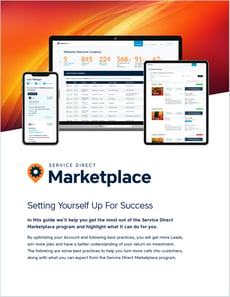Troubleshooting your Service Direct Account, the mySD Platform, and Call Connection
Tips to troubleshoot potential issues with user access login, mySD features, billing and call issues, and how to get support
Troubleshooting mySD Platform Features and Bugs
If you encounter a situation where a feature or function that previously worked is now unresponsive, follow these steps:
Check Your Device
Confirm whether you are using a desktop or mobile device, as the experience may vary between platforms.
Clear Browser Cache and Cookies
Clear your browser's cache and cookies. This can resolve issues caused by outdated or corrupted data. Please refer to online instructions for the browser you're using.
Update Your Browser
Ensure that your browser is up to date. An outdated browser may not support certain features.
Switch Browsers
Try switching to a different browser. We recommend current versions of Chrome, Safari, and Firefox.
Restart Your Device
Sometimes, simply restarting your device can resolve temporary glitches.
Get Support
If the issue persists, consider reaching out to customer support for further assistance. Please include a detailed description of which area of mySD you're experiencing issues with and which device and browser you're using.
Troubleshooting mySD Platform Login and User Access
mySD Login Issues
Existing mySD Users should log in at https://mysd.servicedirect.com/ using the email address and password created during initial Service Direct Sign Up or when they were added as an additional Users on the account via the mySD Users page.
Learn more about How to Log In.
In the event you have forgotten your password or email address, click the "Need Help" link on the Login page.
Learn more about Resetting Your Password.
mySD User Access and Management
You can always check who has access to your account on the mySD Users page. There you can edit, delete, or add new Users. You can also reset a User's password and they'll receive an email with instructions.
Learn more about Managing mySD Users.
Troubleshooting Call Connection Issues
To improve the chances of successfully connecting calls, consider the following key points:
Phone Settings
- Do Not Disturb Mode: Ensure that Do Not Disturb mode is disabled on your device. This setting can prevent incoming calls from ringing.
- Airplane Mode: Confirm that Airplane mode is turned off. When enabled, this mode disables all wireless communications, including calls.
- Caller ID Settings: Make sure that the caller ID preference is set correctly. If the caller ID is not recognized, it may lead to calls being sent to voicemail.
- Silence Unknown Callers: On iPhones running iOS 13 or later, the "Silence Unknown Callers" feature may send calls from unknown numbers directly to voicemail. You can disable this option under Settings > Phone > Silence Unknown Callers.
- Check Call Forwarding: For Android users, navigate to Phone app > More > Settings > Call forwarding and disable any settings that forward calls to voicemail.
- Blocked Numbers: Check your blocked numbers list to make sure the number that generated the call is not inadvertently blocked. If a number is blocked, calls from that number will not come through.
- Campaign Tracking Number (if applicable): If your company is using a Campaign Tracking Number, make sure to add it to your Phone Contacts list. Also, verify your Lead Delivery and Notifications settings are correct.
Network Issues
- Signal Strength: Verify that you have a strong signal in your current location. Poor signal strength can lead to call connection failures.
- Network Settings: Consider resetting your network settings. This can resolve various connectivity issues that may affect call reception.
Troubleshooting Billing and Payment Issues
Billing Issues
If you receive a notification about your credit card Payment Method failing, please immediately check your mySD Billing Center page and verify that your credit card designated as the Primary Payment Method is correct, including its card number, expiration date, and billing Zip.
Learn more about Payment Methods.
With Service Direct, you only pay for Billable calls. Our combination of automated and human reviewers identify the vast majority of Non-Billable calls (like Spam, etc.) but occasionally some Non-Billable calls can get through.
If you believe you received a Non-Billable Lead, please Submit the Lead for Review.
Learn more about Understanding Billable vs. Non-Billable Leads.
Get Customer Support
If the above troubleshooting tips don't resolve your issue, feel free to contact us through our Support Request Form and we'll get back to you as quickly as possible. Please include a detailed description of which area of mySD you're experiencing issues with and which device and browser you're using.
You may also chat with us directly from mySD by clicking the bottom right hand chat icon to start a conversation.
Service Direct Marketplace Best Practices PDF
Check out the following PDF document to learn more about making the most of your Service Direct Marketplace Campaigns.