Managing Users & Notifications
Add or remove mySD Users, set their permissions, reset their Passwords, and adjust Notification preferences.
You can manage Users, set up Account User Notification preferences, and reset or change passwords all from the Users page in your mySD Account. You can access these settings in mySD by clicking "More" in the top navigation bar and selecting "Users."

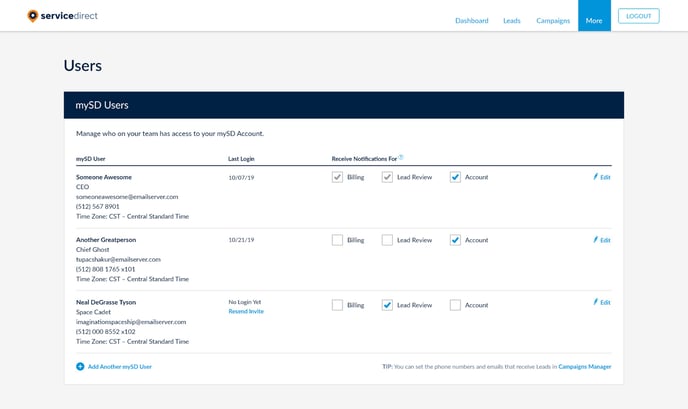
Note: If you are logged in with a Manager Account (for users who manage multiple companies) you will see an additional checkbox option to allow a User to receive notifications for all sub-accounts as well. Currently, you are only able to view Users under the main Manager Account, not all sub-accounts.
Users & Notifications Video
 Add a New mySD User
Add a New mySD User
To add a new mySD User, click “Add Another mySD User”. When the popup appears, fill in all necessary information. You can also choose if/when the User should receive Email Notifications, as well as specify their Time Zone.
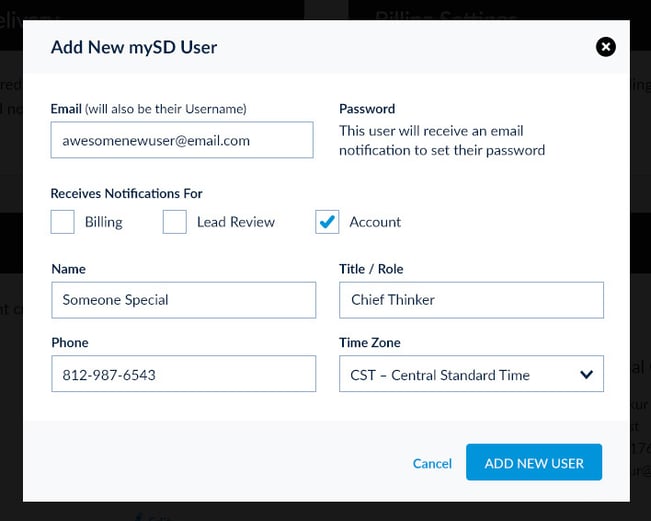
Note: Each new User will be sent a link to the provided email address to set their own password.
 Edit or Remove a mySD User
Edit or Remove a mySD User
To make changes to an existing User, click the “Edit” button on the far right of that User's row. In the popup you’ll be able to change the email address, request a password change, and update User settings. From here, you may also remove a user by clicking “Delete this User.”
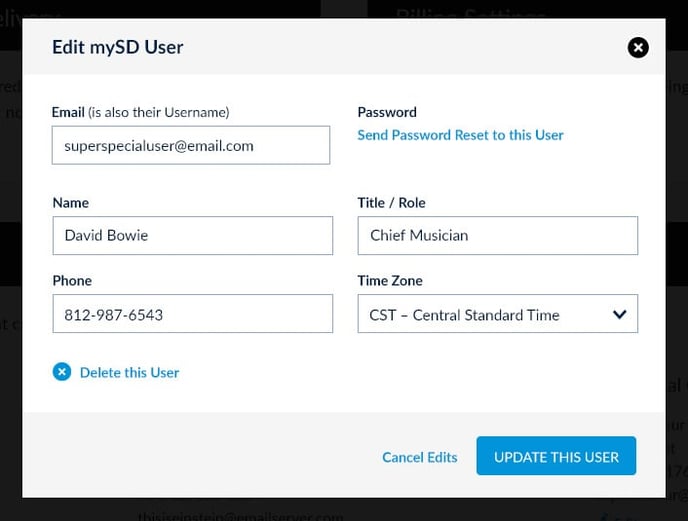
 Reset or Change a Password
Reset or Change a Password
In the event a User forgets their password, you can send a password reset link to the User's email. From the Edit mySD User popup, click the "Send Password Reset to this User" link to reset the password. An email is sent to the User's email prompting them to choose a new password.
Learn More about what to do if you've forgotten your password
 Change Account User Notification Settings
Change Account User Notification Settings
Choose which type of Account User Notifications your Users will receive by checking the box next to each Notification type in the "Receive Notifications for" column of the mySD Users page. If you wish for a User to no longer receive a Notification type, simply uncheck the box.
Users can receive Account User Notifications for Billing, Lead Review, and general Account information.
Note: At least one User must receive each Notification type. The checkbox becomes greyed out in the event there is only one User set to receive a certain Notification.
Note: Remember that your Campaigns' Lead Delivery Settings are different from these Account User Notifications. Lead Delivery Settings control which Phone Numbers and Emails your Leads are sent to as well as other settings like Caller ID and Call Recordings preferences that can be adjusted on a Campaign by Campaign basis.
Learn More about how to see and adjust your Lead Delivery Settings