Using the Billing Center
See your Current Balance and Statements. Change your Billing Preferences and update Credit Cards.
To access the mySD Billing Center, log in to your mySD Account, click "More" and then "Billing" in the Top Navigation.

 Managing Billing Alerts
Managing Billing Alerts
If your account requires attention, you may find a red alert at the top of the Billing Center. Click on the alert to be directed to where you can resolve the issue. Common reasons for alerts include:
- Credit Card Failures
- Past Due Balances
- Billing Information Errors

 Review Payment Methods
Review Payment Methods
This section lists all approved credit cards that we may charge for Billable Leads, Monthly Subscription, and Call Insights Service (if applicable). Here you can add or remove cards and change your primary payment method.
Learn More about Managing Your Payment Methods
 View Your Current Balance
View Your Current Balance
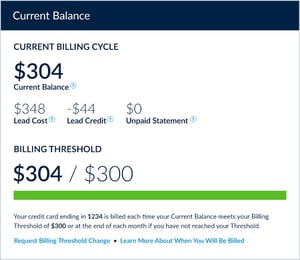 This section displays the amount you owe (or the amount you are owed) for the Current Billing Cycle.
This section displays the amount you owe (or the amount you are owed) for the Current Billing Cycle.
Rather than charging you in real-time as you receive each Lead, we use a Billing Threshold system where your credit card is billed each time your Current Balance meets your Billing Threshold. The Billing Threshold does not cap or stop spend or Leads. Leads will continue to be generated unless you Pause your Campaigns.
Billable Leads count towards your Current Balance whereas Non-Billable Leads are credited after they've been through the Lead Review process. If your Billing Threshold has not been met by the end of the month, then you will be billed for your Current Balance at the end of the month.
Current Balance is your Lead Cost minus any Lead Credits (plus any Unpaid Statements).
Lead Cost is your Cost Per Lead times the number of Billable Leads we’ve delivered in the Current Billing Cycle. Credits for any Non-Billable Leads show up in your Lead Credits and reduce your Current Balance because they subtract from your Lead Cost.
Learn More about How You are Billed
Set a Monthly Lead Cost Notification
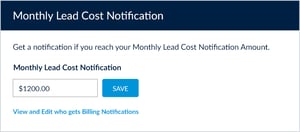 To help you stay on top of how much you are spending with us, you can enable a notification each time you reach a specific spend amount for the current calendar month. Enter the amount in the text box and click save. We also recommend double checking your notification preferences to confirm which users on your account will receive these Billing Notifications.
To help you stay on top of how much you are spending with us, you can enable a notification each time you reach a specific spend amount for the current calendar month. Enter the amount in the text box and click save. We also recommend double checking your notification preferences to confirm which users on your account will receive these Billing Notifications.
Note: This alert does not stop advertising, but is designed simply to alert you that you’ve met a certain cost for the month. If you’d like to reduce your Lead Volume, see Controlling Your Lead Volume.
 View Your Statements
View Your Statements
You’ll find your most recent Statements at the bottom of the Billing Center. Any unpaid Statements will display a blue “Pay Now” button to allow you to quickly resolve your account balance. For more detailed information, click the Statement ID number in the left column, which will bring up a downloadable, itemized PDF.
Learn More about how to View Your Statements
 Videos
Videos
.jpg?width=670&name=mySD-Billing-CreditCards%20(1).jpg)
