How to Pause or Enable a Campaign
Adjust the Status of your Campaigns individually or in bulk.
Note: If you have recently signed up for a Marketplace Account, you must first complete Onboarding before your Campaigns can be Enabled.
Each Campaign has an associated Campaign Status: Enabled, Paused, Paused - Billing, or Canceled. You can use the Campaigns Manager to adjust the Status of a Campaign, or adjust multiple Campaigns at once using Bulk Edit.
Enabled
This Campaign is currently being advertised to generate Leads for your business.
Paused
This Campaign has all advertising temporarily Paused in order to stop generating Leads. Leads received while a Campaign is Paused are automatically marked as Non-Billable and you won't be charged.
Paused – Billing
This Campaign has been Paused by Service Direct due to an Unpaid Balance. Once this balance is paid, your Campaign will be Enabled automatically.
Canceled
This Campaign was once generating Leads but has been removed from your Account. This typically occurs due to a change in Service Area or Service Category.
Pause or Enable a Campaign Video
 Pause a Single Campaign
Pause a Single Campaign
Warning: Frequently Pausing your Campaigns will negatively affect Lead Volume and interrupt automated Campaign improvements. For best results, we recommend lowering your Cost Per Lead to reduce Lead Volume or Set a Campaign Schedule to control the times your Campaigns are actively advertised.
Learn More about Controlling Your Lead Volume or Adjusting Your Campaign Schedule
To pause a Campaign on your account, log in to your mySD Account and navigate to the Campaigns Manager by clicking “Campaigns” in the main top navigation menu.
1. Pause Campaign – Find the Campaign to Pause
- Locate the Campaign you wish to Pause and click "Update Campaign Status."

2. Pause Campaign – Set Campaign Pause Date
- Pause your Campaign now
- Pause your Campaign on a specific future date
3. Pause Campaign – Enter Reason for Pausing
- Please include your reason in the input field.
4. Pause Campaign – Set Campaign Re-Enable Date
- Re-Enable my Campaign on a specific future date
- Leave my Campaign Paused indefinitely (you can manually Enable at any time, see below)
5. Pause Campaign – Save
- Click the "Pause Campaign" button at the bottom to save your settings.
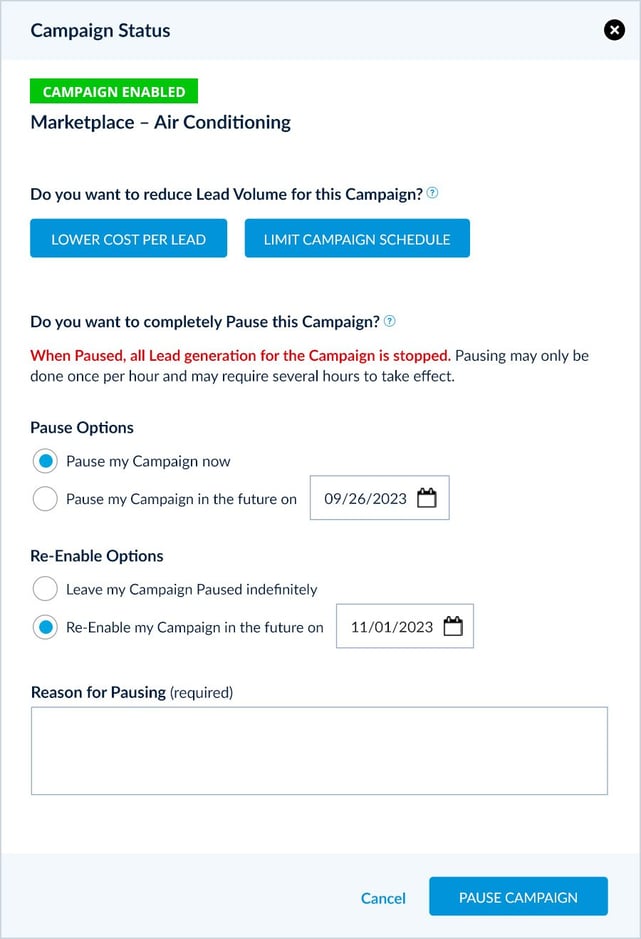
 Enable a Single Campaign
Enable a Single Campaign
To enable a Campaign, log in to your mySD Account and navigate to the Campaigns Manager by clicking “Campaigns” in the main top navigation menu.
1. Enable Campaign – Find the Campaign to Enable
- Locate the Campaign you wish to Enable in the Campaigns Manager list of Campaigns and click the "Enable Campaign" link.
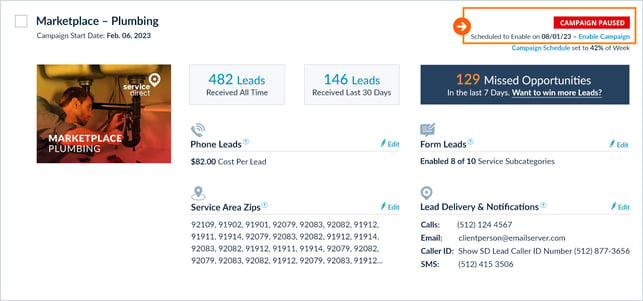
2. Enable Campaign – Set Campaign Enable Date
- Enable your Campaign now
- Enable your Campaign on a specific future date
3. Enable Campaign – Save
- Click the "Update Campaign" button at the bottom to save your settings.
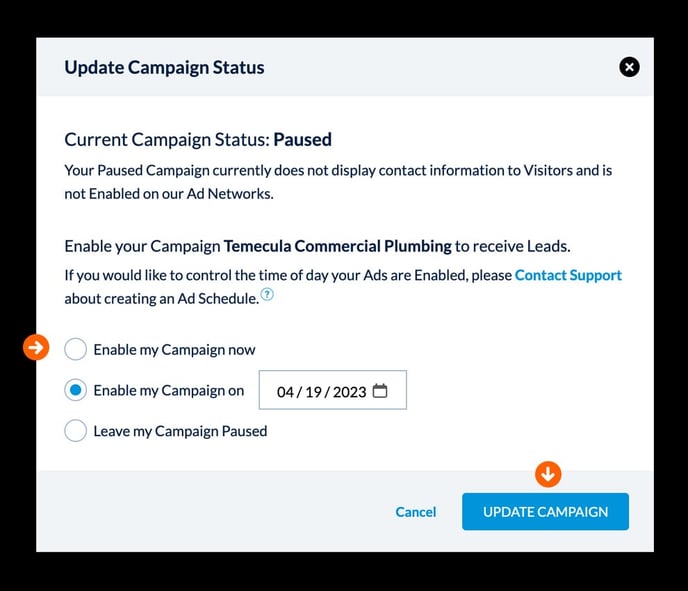
 Use Bulk Edit to Pause or Enable Multiple Campaigns at Once
Use Bulk Edit to Pause or Enable Multiple Campaigns at Once
To use the Bulk Edit tool, check the boxes to the left of the Campaign Name for the Campaigns you want to Bulk Edit, then click the "Bulk Edit Selected Campaigns" link at the top of the Campaigns list. You can also Select All Campaigns using the "Select All" checkbox.
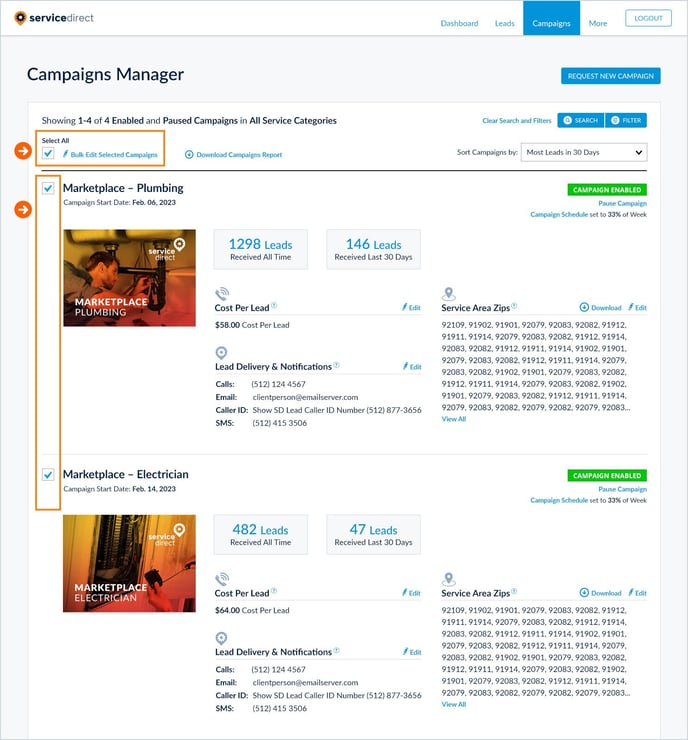
After you've selected your Campaigns to Bulk Edit, click the "Status" option in the Edit Type dropdown menu.
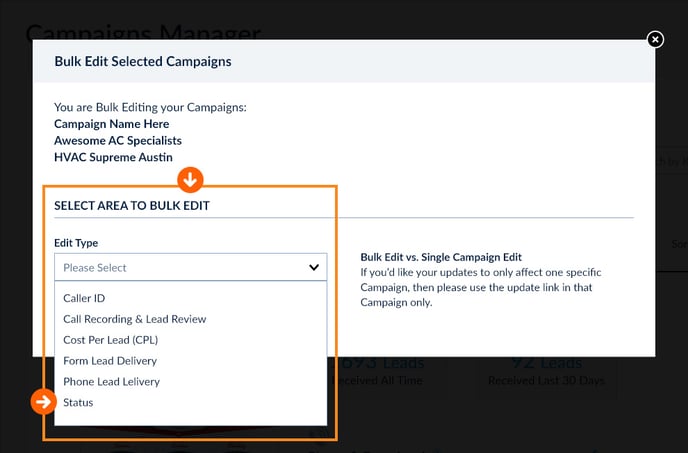
For each Campaign, you will see their current Statuses (Enabled, Paused) followed by the New Settings section where you can set the following:
Select Status Change
- Enable Campaigns Now – use this if you'd like to Enable Campaigns right now.
- Enable Campaigns on a Specific Date – use this if you'd like to Enable Campaigns on a future date of your choice.
- Pause Campaigns Now – use this if you'd like to Pause Campaigns right now.
- Pause Campaigns on a Specific Date – use this if you'd like to Pause Campaigns on a future date of your choice.
A Note on Pausing
- If you're Pausing Campaigns, please input your Reason in the text field.
- You will see the option to either set Campaigns to Re-Enable on a specific date in the future (recommended) or to keep the Campaigns Paused indefinitely.
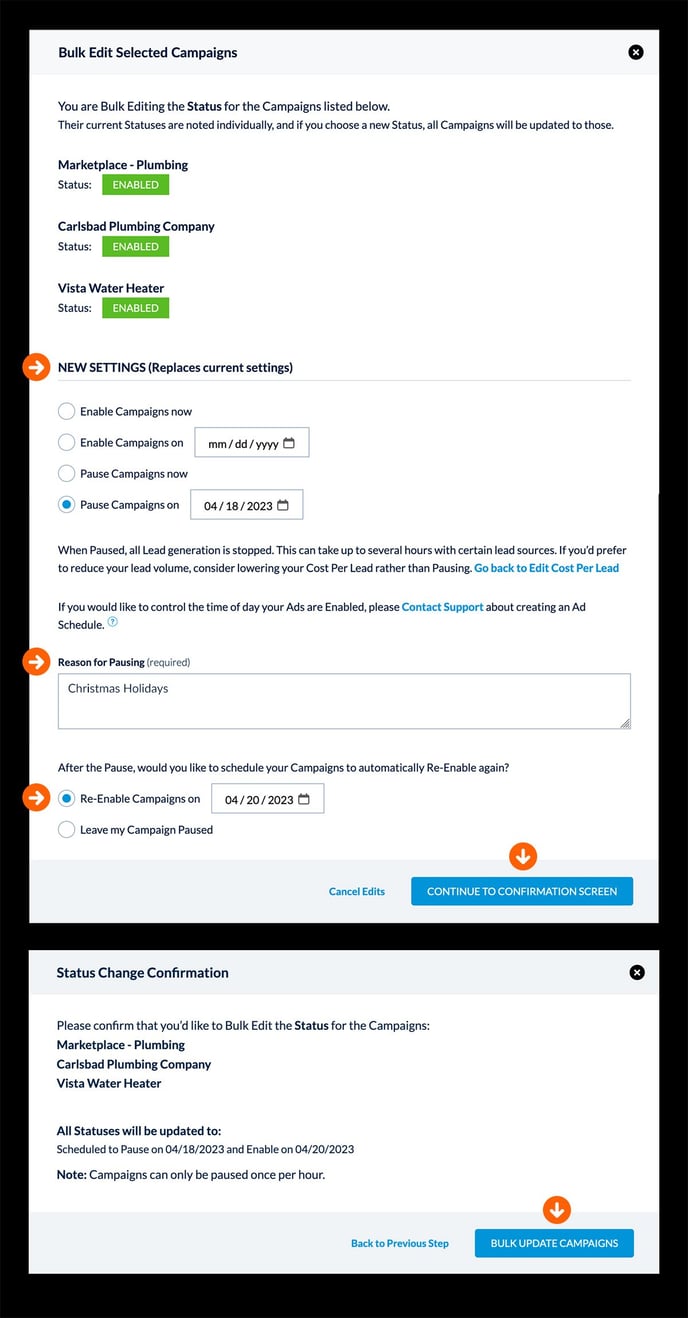
Note: While Paused, all Lead generation is stopped but this can take up to several hours to take effect. If you'd prefer to reduce your Lead Volume, consider Adjusting Your Cost Per Lead or Set a Campaign Schedule instead of fully Pausing all Leads.
Warning: Pausing Campaigns too frequently will have a negative impact on your overall Campaign performance and it will can make it difficult for us to consistently compete for Leads for your company.
 Cancel a Campaign
Cancel a Campaign
Canceling a Campaign is a last resort option because it has important ramifications for your Account's performance.
Learn More about Canceling Your Campaigns