Filter, Sort, and Search Your Campaigns – Select
Quickly view specific Campaigns with the Filters, Search, and Sort features in the Campaigns Manager.
In the Campaigns Manager, you can Filter and Search Campaigns by keyword to quickly gain access to Campaign specific metrics or adjust Campaign settings. And, you can Sort the results on the page.


By default, all Enabled and Paused Campaigns across all Service Categories are displayed in your Campaigns Manager. To find specific Campaigns, you can Search and Filter to limit the results on the page to just those that match your criteria.
 Filter and Search Your Campaigns
Filter and Search Your Campaigns
Click the "Search" and "Filter" buttons at the top right of the Campaigns Manager table and it will launch a popup with several options.
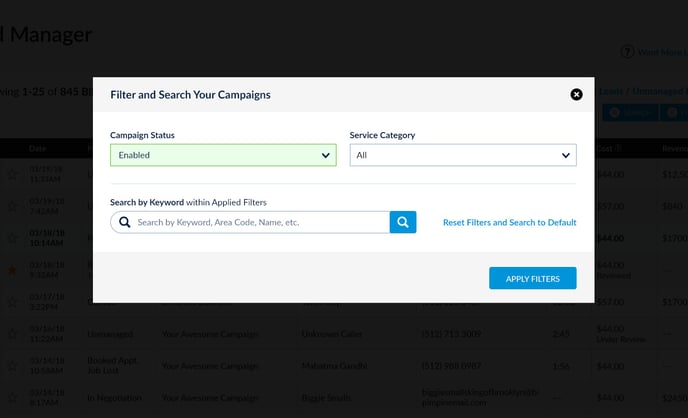
The Campaigns Manager provides two ways to Filter your Campaigns:
- by Campaign Status (Enabled, Paused, or Canceled)
- by Service Category (varies depending on the Service Categories you have active)
As with Filters, you can quickly view information for the exact Campaign(s) you want by Searching by Keyword in the popup. Commonly used Keywords for Campaigns:
- Service Category (e.g. Air Conditioning)
- Campaign Name (e.g. Austin Air Conditioning)
- Target Location Name (e.g. Austin)
Note: Be sure to check any applied Filters as only filtered Campaigns will be included in your search.
With each Filter selection, the "Showing..." sentence above the Filter section will update to reflect which Campaigns are currently displayed.
To reset all previously applied Filters to the default, click the "Reset Filters and Search to Default" link in the Filter / Search popup or "Clear Search and Filters" next to the Search and Filters buttons in the main Campaigns Manager page.
Note: If you log in using a Manager Account (for users who manage multiple companies), you will have an additional option to filter by Client. This is a multi-select tool that will allow you to display all selected Clients at once.
 Sort Campaigns
Sort Campaigns
By default, your Campaigns are sorted by Most Leads received in the last 30 days. To change the sort order in which your Campaigns are displayed, choose one of the following options from the "Sort Campaigns by" dropdown menu:
- Most Leads in 30 Days
- Least Leads in 30 Days
- Highest Cost Per Lead
- Lowest Cost Per Lead
- Campaign Start Date, Newest
- Campaign Start Date, Oldest
- Campaign Name A-Z
Note: If you log in using a Manager Account (for users who manage multiple companies), you will see an additional option to sort by Company Name A-Z.
Note: Be sure to check any applied Filters as only filtered Campaigns will be sorted.