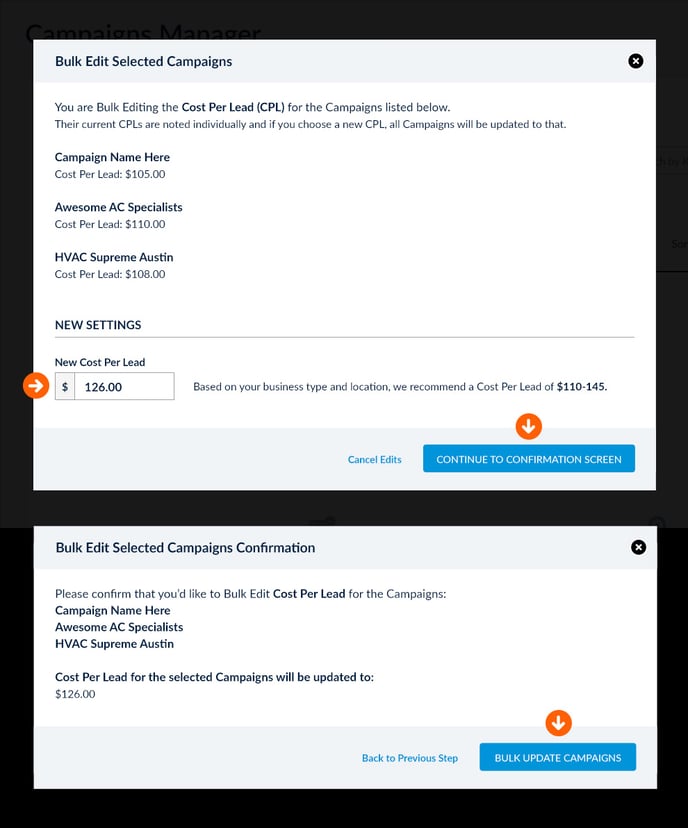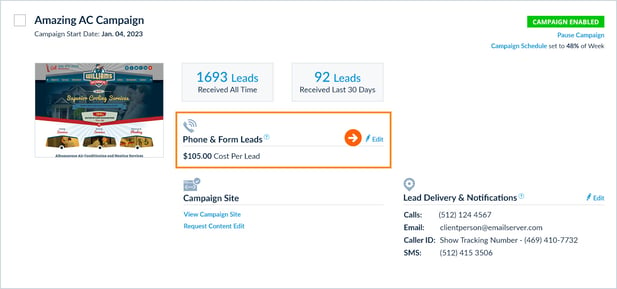Adjust Your Cost Per Lead – Select
Modify your Cost Per Lead to control what you pay for each Lead.
A Campaign's Cost Per Lead (CPL) determines how much you pay for each Billable Lead generated from that Campaign. You determine the CPL for each Campaign. In general, increasing this amount results in an increase in Lead Volume, while decreasing will reduce the number of Leads you can expect to receive. A recommended range will be displayed next to the Cost Per Lead field for each Service Category.
 Adjust Your Cost Per Lead
Adjust Your Cost Per Lead
To adjust your Cost Per Lead, simply click the Edit button next to the Cost Per Lead text in any Campaign Quick View, or use the Bulk Edit feature to apply to multiple Campaigns at once.
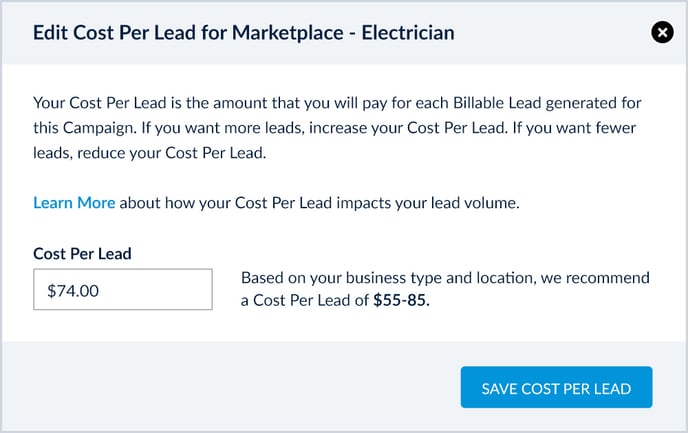
Video – Adjust Cost Per Lead
Video – Understanding Cost Per Lead
 Bulk Edit Cost Per Lead
Bulk Edit Cost Per Lead
Cost Per Lead (and other Campaign settings) can be modified on multiple Campaigns at once using the Bulk Edit tool.
To use the Bulk Edit tool, check the boxes to the left of the Campaign Name for the Campaigns you want to Bulk Edit, then click the "Bulk Edit Selected Campaigns" link at the top of the Campaigns list. You can also Select All Campaigns using the "Select All" checkbox.
Then in the "Select Area to Bulk Edit" section you can select "Cost Per Lead (CPL)" from the Edit Type dropdown menu.
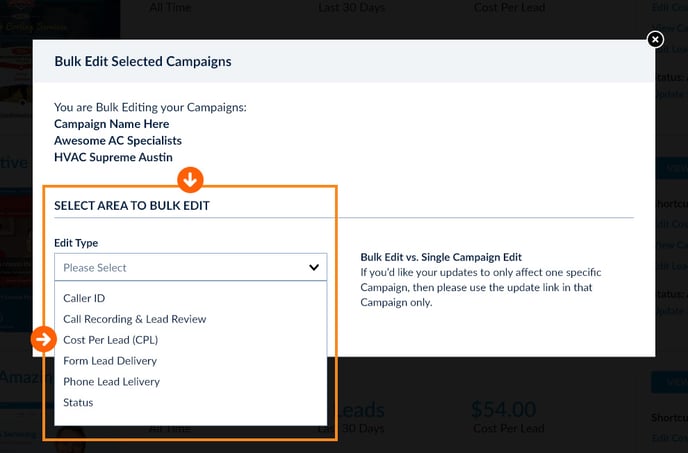
Note: Because CPL differs by Service Category, this option is only available when selecting multiple Campaigns of the same Service Category.
In the following popup screens you will see each Campaign and associated CPL that you've selected for Bulk Edit.
Then, you can enter a new CPL in the "New Cost Per Lead" input field to apply to these Campaigns.
Then click "Continue to Confirmation Screen" where you can review your changes before clicking "Bulk Update Campaigns" to lock in your new CPL update.
On each step you can either Cancel the edits or go Back to Previous Step to make adjustments.